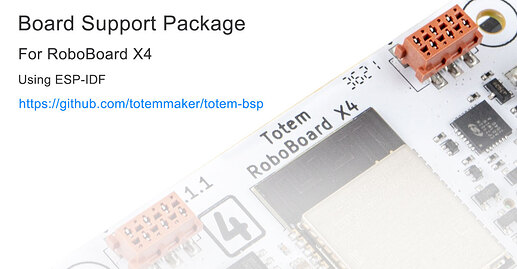Announcing release of totem-bsp. This GitHub repository contains a set of libraries (components) to use RoboBoard X4 with barebone ESP-IDF project, an official Espressif way to develop ESP32 applications. esp-idf is an actively developing framework, featuring latest funcionality and full control of Espressif SoC.
While using this framework is quite steep learning curve for beginners - every ESP32 supported application (like Arduino or Micropython) is built upon it, so everyone are using it, sometimes without even knowing it.
By using board support package - RoboBoard X4 can be integrated into virtually any popular framework or used for advanced projects with maximum flexibility. You can focus on you application without a need to tinker with each pin or integrated circuits.
This is initial release. More features, documentation and integration to Arduino will come later.